If you are new to South Korea or weren’t sure how use Gmarket, sit back, relax, and in just 6 simple steps you will be well on your way to shopping up an online storm!
Two very important things that are necessary for Gmarket purchases are #1 a Korean bank account and #2 your address in English.
—
Step 1: Choose English
Head over to www.gmarket.co.kr and select the English option on the top right-hand side.
Step 2: Register
Select register on the top left-hand side and fill in your personal information. Remember to check the availability of your inputs. Thereafter, confirm your registration via your email.
Step 3: Select a Category of Begin a Search
Once you have signed back into Gmarket with your new ID and password, you are ready to shop! Remember you do have the option to select a currency of your choice available on the top right side of the screen.
Go ahead and select one of the categories on the left part of the screen if you would like to browse.
If you know exactly what you are looking for go ahead and type it in the rectangular search bar.
Step 4: Choose an item option
Your next page will show you the different options of products available. Scroll along with the page and select an option that you are looking for.
Step 5: Checkout
The next page will show you how much your item costs and the various options available.
Once you have made all the necessary selections go ahead and click buy now or if you want to keep shopping, click add to cart.
Enter your information for shipping. Remember to be exact with other information you have registered with.
Step 6: Payment Choices & Cyber Accounts
For those wanting to pay by credit card or Pay Pal, payment is nothing out of the ordinary. An option I personally like to use and recommend is paying through a cyber account that is simple and quick to make. Cyber accounts allow you to transfer money at an ATM into an account that only you and Gmarket have access to, in order to process the payment of your order.
To do this, select the wire transfer (Gmarket private) option and you will see numerous bank account options You could also do this by clicking on myGmarket -> personal info -> order payment/setting.
Find your bank and then select ‘create your cyber account’ as usually transferring to the same account incurs zero transfer fees.
Select ‘ok’ twice to confirm the creation of this account, return back to your order and click the ‘submit my order’ option.
Another smaller window will pop up showing you your cyber account number and your Gmarket username. If satisfied, take a screenshot with your phone of this window, head over to an ATM, and make a transfer into this account number, and viola!
You have successfully made an order on Gmarket.
If you have any doubts or concerns about your order head to the live chat option where you can speak to a Gmarket representative.
Delivery time varies but the usual is within 2-3 days.
—
Well there you have it guys, I hope these Gmarket basics helped.
Don’t forget to head to my blog for more information on Gmarket shopping.
Until next time take care and happy shopping!
-Hesh
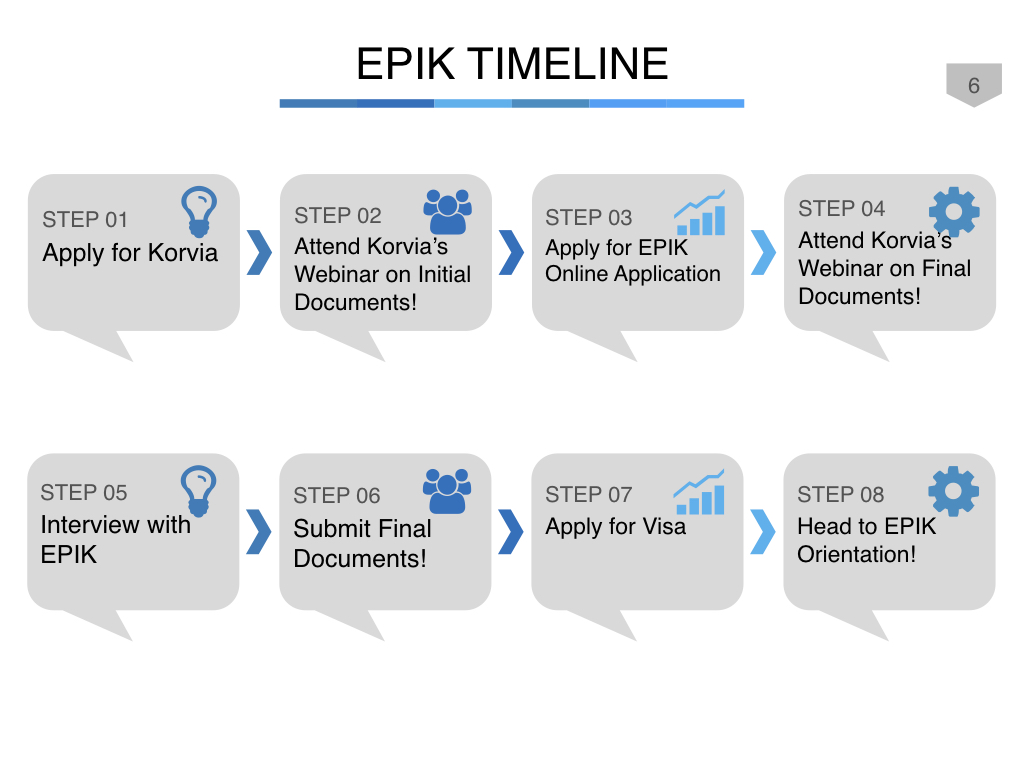

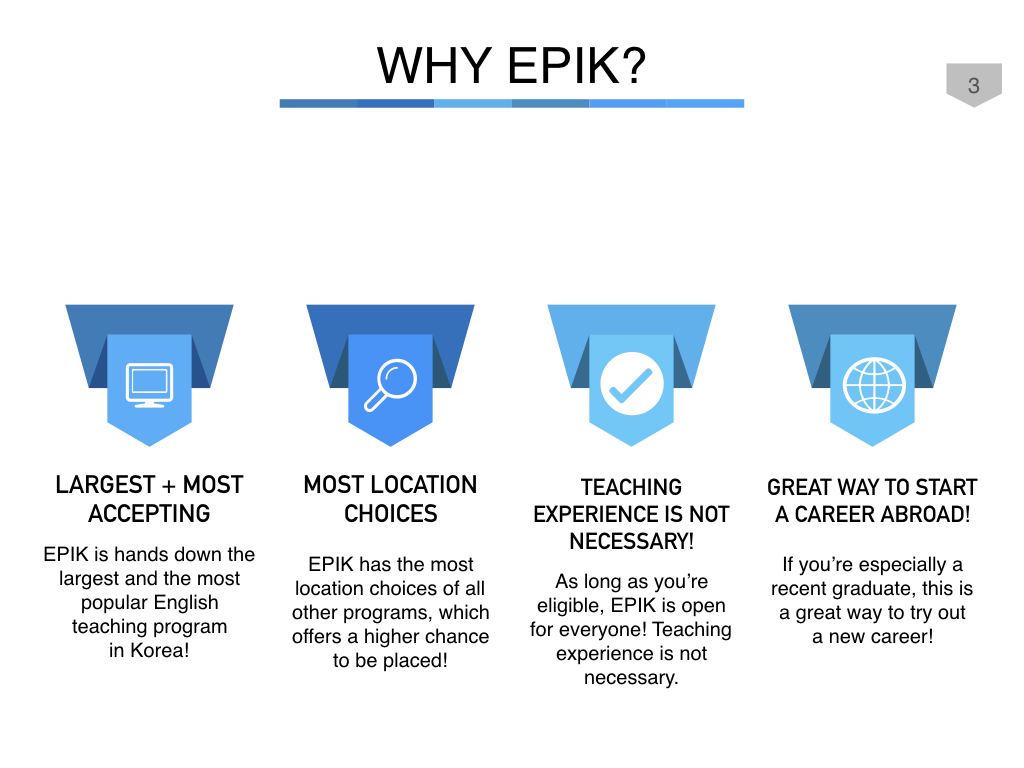
After making a purchase and selecting the cyber account, how long does one have before the bank transfer must be made?
Hello Austen, Thank you for your question. If you look at the last small window that pops up with your username, cyber account number etc, the last row will say “Payment Due.” That is the final date that your order will be recognized in your cyber account..
Generally, you have between 6-8 days to deposit the money into your cyber account.
try to use google chrome extension for gmarket shopping.
very helpful.
https://chrome.google.com/webstore/detail/voabox/dijhbjmgjcedfilenjfeibijlkdjokjh
I did this, and it was super easy at the ordering end! However, when I went to make the payment at an ATM I ended up having to go to a teller to complete the transaction. He said it’s because it’s a temporary account that’s created for the transaction and you can’t pay via atm for those. I’m with Kookmin Bank.
Does anyone know if that’s common? A Kookmin thing I presume? Or just a bad luck for me thing!
How do u use munhwa sampunkwon to charge your or add money to market?
Please send me link for the English version of the Gmarket site
http://gpromotion.gmarket.co.kr/Plan/PlanView?sid=168760&gclid=Cj0KCQjwnqH7BRDdARIsACTSAduzzbK-WjYGNT36d6KrY5H8fFdy06ViW53qnPCo0xCYOFPsDYtX28waAhWXEALw_wcB
do they deliver to Africa? Nigeria to be precise.
I love Gmarket! It’s one of my favorite online shopping sites. It’s easy to use and has a lot of great products.